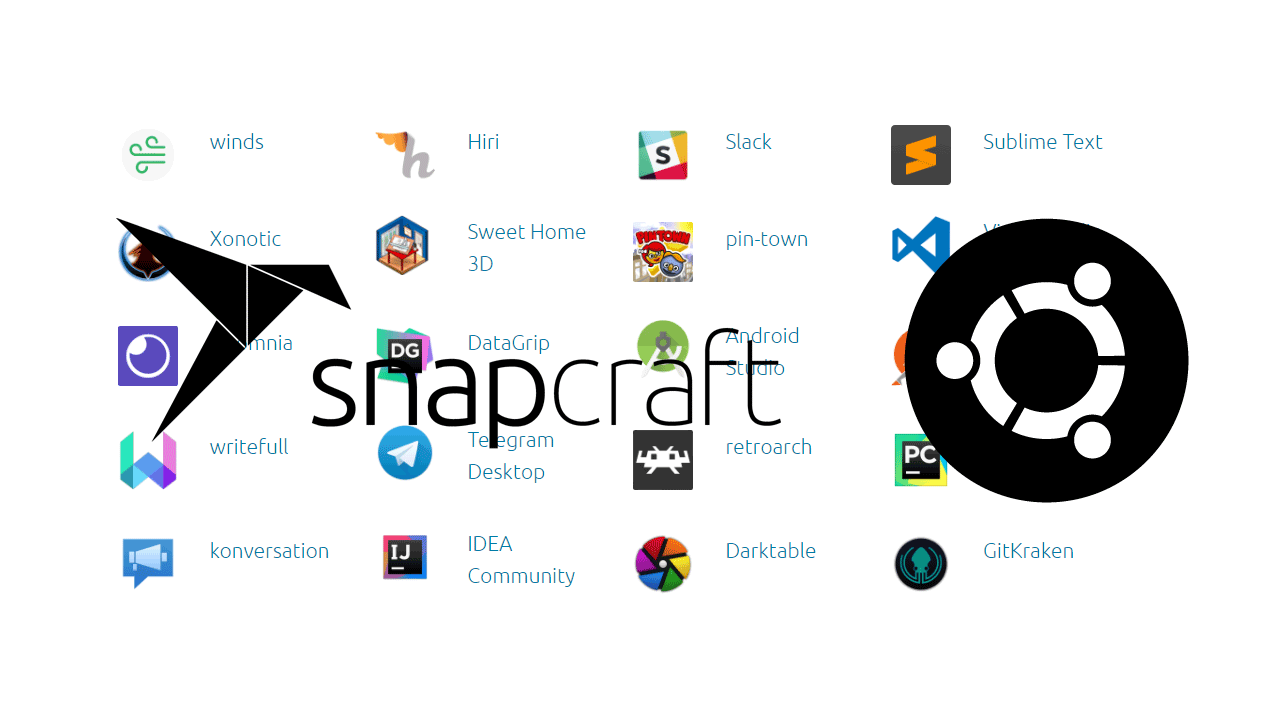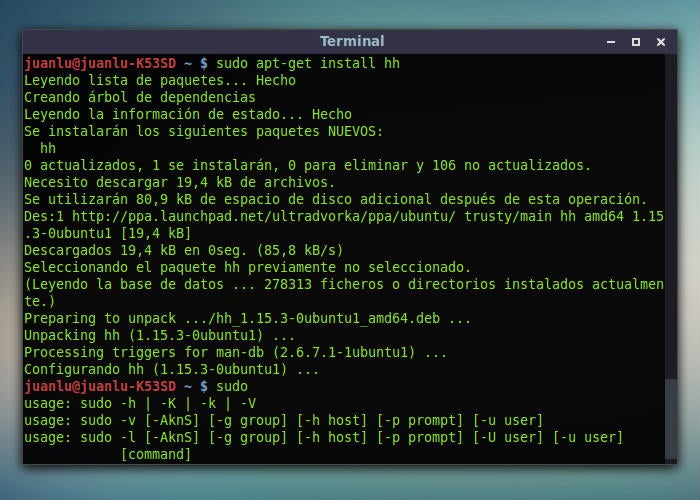|
| Package managers are built into all of Linux Distributions |
In this widely accessible internet and the security breaches happening daily, not to mention Adware, Malware and Spyware apps which are found on most computers today.
Package managers help to minimize this by creating a standard which the installation files and application should look like, applications go through a lot of process to get added to a repository. Each Repository has it's own rules for apps, for example the Licence, Code, the amount of resources etc...
Advantages of package managers:
- Fast and reliable: They are certified not to contain any errors, major slowdowns or system errors.
- Secure: You can be sure that they do not contain any problems that put your data at risk.
- Updates: You get updates fast and without any hesitation, with lower data consumption, less chance of corruption or error.
- Support: Any package will be supported out of the box, no system modifications needed, any needed modules, drives, and libraries will be installed.
- Growth: Usually good distributions come with a good package manager, this plays a major role in a distributions success since your daily job is tied to them
- Modular: You can remove and unnecessary app or library to be removed without touching other applications.
Why windows lacks security:
Windows lacks a lot of security since there is no major application manager, and any .exe file that you get might contain ANY threats, for example installing a notification update in browser, change your homepage, disable your Anti-virus, Encrypting or removing your files.
Microsoft tried to solve this issue by creating Windows Store, but it was a big failure, since not so many developers moved their creation to the Windows Store (due to high amount of money Microsoft gets to showcase the app in their store).
Microsoft store is also a revenue gain for the company because the advertisement of apps you see on Windows is what makes Windows free to download and of course they just want to fill their wallets compared to Linux Distributions which you are the manager of your own.
Why Snap and Flatpak are terrible:
Snap and Flatpak are two major package managers that usually users add them alongside their default distribution, I and many more are voting against it, most of the package maintained there are poorly managed, most app developers use it for their badly developed apps that are not accepted by the default distributions are pushed there, so they are not build around the standards. Snap itself has also some issues, snaps packages all of their dependencies along with the program. So a program that uses libPNG will come with its own copy of libPNG. This is good for reliability and simplicity but it introduces several problems.
The installs are much bigger and most of the size is wasted space. Duplicate libraries of things you already have. Second problem, you don't really know what the libraries inside the snap are. They may be out of date, they may even by incompatible with your system in some way.
Snaps also auto-update and that brings issues too. If you don't want that update right now or if it contains bugs. You're getting it anyway, you have no say in the matter.
alongside all this Snap requires a Daemon, which means it uses resources all the time.
Some Facts about package managers:
- Orphaned packages are packages which their administrator is not supporting them anymore, usually distributions quickly find a new package administrator. (Admins control all the mentioned above in the app)
- Popular package managers include: DNF, Pacman, Zypper, DPKG.
- Repositories which contain the packages on the cloud have mirrors, to deliver the best performance to you. for example, if you live in turkey and the main server is in germany, there are copies of that server all around the world which your distro will use the fastest and closest one to make your installs and updates much faster.